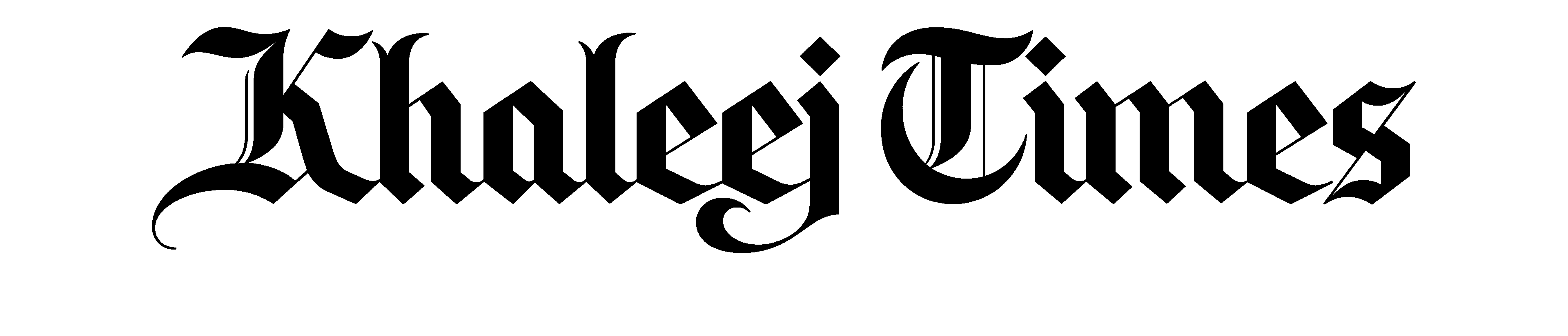The popular messaging app is getting more private and secure.
Published: Thu 16 Feb 2017, 12:08 PM
Last updated: Thu 16 Feb 2017, 8:36 PM
The world's most popular messaging app - WhatsApp - with millions of users in the UAE alone, has introduced new features in the past few months in order to keep up with competitors, such as Snapchat and Facebook Messenger.
Here are some new features launched in the past few months.
Two-step verification
Two-step verification is a well-known security feature already available on many other services like Facebook, Twitter, Google and Dropbox, among others.
Using a special code to verify that you're you, this extra verification step makes your accounts more secure. WhatsApp now offers this feature too.
The app allows you to create a six-digit passcode that will be required each time your phone number is verified with the application.
To enable the two-step verification feature: open WhatsApp and go to Settings > Account > Two-step verification, then tap Enable and set your code.
Increased media sharing limit
Whatsapp's past media sharing limit of 10 videos or photos is no longer a restriction on its users.
Whatsapp now allows you to send a maximum of 30 videos or photos at a time to an individual chat or group conversation.
Converting video to GIFs
Whatsapp users can now convert videos into GIFs before sharing them.
When you attach a video to a message, you can convert the video to a GIF by tapping the camcorder icon on the upper right hand corner of the video trimming page. The video will be sent as a GIF icon that can be up to six seconds long.
Also read: Facebook's new feature will tell your boss, strangers where you are
Replying to an individual messages in a group chat
The Reply feature allows you to respond to a particular message, both in a group and in an individual chat.
On Android, simply tap and hold the message to highlight, then tap on the reply button at the top of the chat. Then, type and send your response.
On iPhone and Windows Phone, simply tap and hold the message to highlight, then tap on Reply. Then, type and send your response.
On WhatsApp Web/Desktop, click the drop down icon on the right side of a message then click Reply.
If you wish to cancel a reply before sending, you can tap on the x in the upper right hand corner of the message.
'Raise and listen' voice notes
Although having been around for a while, many users are still unaware of this feature.
Popularly known as the 'raise and listen' feature, the messenger allows users to listen to voice notes discreetly like a phone call instead through the speaker.
Once you receive a voice message, simply press the play button to listen. By default, it will come out through your speakerphone, but when you lift the phone to your ear - it will play through the receiver, like a normal phone call.